Smithington
-
Posts
3 -
Joined
-
Last visited
Content Type
Profiles
Forums
Gallery
Shop
Events
Downloads
Posts posted by Smithington
-
-
On 19/01/2021 at 14:48, varaderoguy said:
Dear all
Happy to assist if you have problems updating your maps.
In Summary, most MK3's onwards who have a Columbus or Amunsden (with Navigation) system - will have free map updates available to them.
1) Go to https://updateportal.skoda-auto.com/
2) Type in your VIN number - you can find that number either on a servicing invoice or more easily on the bottom left hand side of your windscreen.
3) Most folk (unless they have an early MIB1 - 2013->2015) - will have an 16G card - that currently should be enough to store the whole of Europe maps on them.
4) The maps you are looking for are the ECE A1 maps - for those with the smaller capacity SD Card [8GB], you may need the A5 or A7 maps (which is a smaller subset maps) - chose your map areas appropriately.
5) You will need 7z decoder. These are free to download.
6) Put your SD Card into your PC. If you have a Mac; there are cavaats on decompressing files. See the updateportal for details.
7) Delete the files on the SD. You don't need to format it.
😎 Take the contents of the folder [if you click into the file, you will find a folder marked MAPS - it is this folder you need to copy to your SD Card].
9) Wait until competely downloaded. Could take 30-40 mins to complete.
10) Unmount/Eject the SD Card and plug it back into SD Card Slot 1.
11) Boot up MIB system, go to Maps and make sure you can read the maps. Going into Settings [in Nav] and then Version Information - shows you have the latest map info
Thanks for this - helped me out this week! I've now got a fresh map update thanks to this and one other post.
-
Hi all,
Just signed up to leave appreciation to a post I read here this week.
Currently own a 2007 Fabia 1.2 htp - owned it for 10 years (!) and a 2019 Octavia 1.0 technology (what I was seeking advice on).

Satnav update - idiot guide!
in Skoda Octavia Mk III (2013 - 2020)
Posted
This helped clarify things for me this week - thanks!