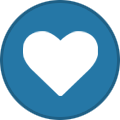-
Posts
6 -
Joined
-
Last visited
Profile Information
-
Gender
Male
-
Interests
-
Location
Barcelona, Spain
Car Info
-
Model
Octavia Combi MkIV vRS 2.0 TSI + DCC + Canton + Altair R19"
-
Year
2022
Recent Profile Visitors
The recent visitors block is disabled and is not being shown to other users.
AlfonsM's Achievements
-
AlfonsM started following Hello from Barcelona , Quick question regarding mounting discs , Can you get the phone to appear on virtual cockpit? and 2 others
-

Quick question regarding mounting discs
AlfonsM replied to TheWanderer's topic in Skoda Octavia Mk IV (2020 > )
Hello. I was considering the same type of adhesive disc for installing a suction cup support just after buying the car, as my old smartphone was having continuous connection problems with the infotainment. I decided not to put it on the dashboard: as you say, removing totally the adhesive off the soft textured surface would likely be impossible. So I mounted the support in the back vertical face of the infotainment screen. There the plastic surface, altough textured, is rigid (easier to clean) and in case of leaving traces, at least it wouldn't be visible from inside the car. Finally, a new smartphone made unnecessary the disc and I removed it (perfectly). I have tried to find the model of the disc and the support, but unfortunately I discarded both of them. Sorry, but I didn't take pictures (the attached one shows a Tomtom support I tried during a short time until I could connect the smartphone) I suggest you to check the less available space in this rear face, maybe your actual support still fits. If not, googling images of supports may lead you to a better adapted one. Good luck !- 1 reply
-
- 1
-

-

Can you get the phone to appear on virtual cockpit?
AlfonsM replied to TheWanderer's topic in Skoda Octavia Mk IV (2020 > )
Hello. I do not remember to have configured any special settings, but in my car the incoming call is always shown in the right side of the virtual cockpit, indicating the caller name and giving the option to accept or decline the call with the scroll wheel at the right side of the steering wheel. I do not need to select previously the "phone" menu as shown in the picture from "UltraRunner" Would you give a try to this?: - press scroll wheel at the right side of the steering wheel - scroll up or down until "settings" menu is shown - press the right arrow in the right side of the steering wheel. It will show a list of settings with the on/off check box - scroll down until "telephone" is shown, and press the scroll wheel to turn the check box on - exit the menu I admit that during a test a while ago to confirm the procedure, turning off the "telephone" option had no effect (this is: the incoming call is always appearing despite this setting). I rather think that this check boxes are a list of the menu items that will appear when you scroll. I am still at software version 1804 (the original one when I received the car), but I'm starting to be afraid of the next update, because I have not experienced any problem so far... -

Infotainment screen configuration
AlfonsM replied to TheWanderer's topic in Skoda Octavia Mk IV (2020 > )
Sorry again. At the end of my previous post, instead of "... and a “Tray” icon will appear...", I meant "... a "Wastebin" icon ... allowing to delete the selected logo. -

Skoda Octavia IV pictures thread
AlfonsM replied to Athulbenoy's topic in Skoda Octavia Mk IV (2020 > )
Hi folks. Just joined the group, after owning the car since February 2022. I would like to share a picture of a vRS Combi in Silver color, just in case someone wants to see it in a less-rainy day as UltraRunner showed us 2 years ago ! Note that I ordered it without the roof rails (which I never use...) as this opion was then available in Spain. Hasta pronto. -

Infotainment screen configuration
AlfonsM replied to TheWanderer's topic in Skoda Octavia Mk IV (2020 > )
Hello Wanderer. I just joined the group after many months of getting help and advices from all of you, so I would also like to help if I can. The screen setup that you are showing is one of the Home screens. You can have 2,3 or 4 Home screens, that are selected by scrolling the screen from one side to the opposite. You can imagine every screen as a rectangular grid of 5x3 slots, where you can tile different widgets of different sizes (exactly like an smartphone). In your Home screen you have a 2x2 widget “Music” at top left, a 1x1 widget “Car” at bottom left, a 1x1 “Phone”, and a 3x3 “Navigation” at right. Note: For each Home screen, you can setup your preferred layout (but unfortunately, every widget can only be used one time, not repeated in different screens). I will be pleased to explain how to edit these setups later on if you like. Coming back to your question: pressing any of these 4 widgets will send you to a full-screen menu “Music”, “Car”... that (at least in my car) it will remain shown at full-screen permanently and every time you start the car, unless you press a different one, or press the “Home/Menu icons at the left”. So, pressing the “Music” widget will get you to a screen where you can select “Favorites”, “Radio” or “Multimedia”. Pressing then “Radio” you will get a vertical list of all the radio stations available, where you can select the one to listen. If you prefer to have a screen with the logos of your Favourite radio stations, you just need to “fill” this screen previously. It is very easy: - go to the “Radio” screen and select the station you want to save in favourites - press the “Favourites” icon (Star) at the top left of the menu. It will take you to an initially empty array of icons. - press the “+” icon on the upper row. at right The station will be saved as Favourite and it will be shown as a Logo. - repeat the operation with all the stations that you want to have as favourites. Scroll from right to left if you need more than 7, as they will be hidden. The “+” button on the bottom line cannot be used to save Radio stations. It can only be used to save Multimedia Favourites (Artist, Album...). This way you will have 7 visible Radio shortcuts (and many more if you scroll horizontally), and that screen will remains always on, as I explained before. Sometimes you will notice that the screen changes on its own and only shows a full-screen logo of the current Radio station. Don’t worry, you just need to press “Favorites” button at top left (more direct than pressing “Home”). If you prefer, you can also press the small icon at bottom left (a sort of window with an arrow pointing right), or even scrolling to the right the full screen pressing a sort of “tab button” that appears at the middle left. I don’t like this full screen scrolling because very often it doesnot scroll but selects a different menu, depending on where I put my finger. Of course once you have set as “Favourites” several Radio stations, you can delete or re-arrange them. You just need to enter in “Edit mode” by pressing the “Pencil” button at top right, and a “Tray” icon will appear in all Logos. To re-arrange, long-press and drag the icon to your preferred position. Rmember to exit Edit mode when you’re done! As I told you, you can configure up to 4 Home screens, with a different widget setup for each one. Just ask me if necessary. I’m sorry for having taken too long to explain. I mentally translate from Spanish and I tend to write very long sentences... Hasta pronto! -
Hola a todos. Thank you for letting me join the group. I have been reading practically all the topics related to the Octavia Mk4, specially those about the vRS, months before I decided to order my Combi vRS in February 2022, delivered exactly 1 year after the order. I was lucky to be able to include Canton sound, besides DCC and Altair R19" wheels. So far, after 25.000 km, I haven't had any problems (even any minor glitches) so I am very happy with the car. I hope it continues this way ! Let me include a picture of the car: silver color + Combi doesnot seem to be very popular. And please, be indulgent with my English...